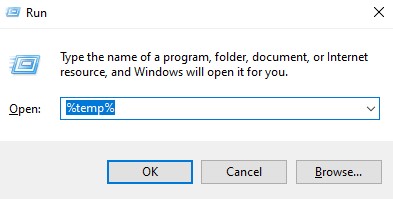Introduction:
- How to Clean Your PC Temporary Files: The Ultimate Guide on Unlocking Peak Performance. In the dynamic landscape of the digital age, our reliance on computers has become more integral than ever. Whether for work, entertainment, or personal tasks, the efficiency of our PCs plays a pivotal role in our daily lives. Yet, as we navigate the vast digital realms and install new software, perform updates, or simply browse the internet, our computers accumulate a multitude of temporary files. These files, though initially harmless, can stealthily clog up our systems, leading to decreased performance and, at times, frustratingly slow operations.
- In this comprehensive guide, we embark on a journey to demystify the realm of PC temporary files. We'll unravel the intricacies of these seemingly innocuous data snippets and explore the reasons behind their accumulation. By gaining a deeper understanding of their origins, you'll be better equipped to discern which files are expendable and which are essential to your system's seamless operation.
- As we delve into this exploration, it's crucial to recognize that the clutter within our computers is not just about storage space; it's about reclaiming the optimal speed and responsiveness that we expect from our trusted devices. The accumulation of temporary files, often unnoticed, can significantly impact our computer's overall performance, making routine maintenance a key aspect of ensuring a consistently smooth user experience.
- So, fasten your seatbelts as we navigate through the intricacies of PC temporary files. By the end of this guide, you'll not only comprehend the inner workings of these files but also possess the expertise to liberate your PC from their clutches, allowing it to soar to new heights of efficiency and performance. Let's embark on this transformative journey to unlock the true potential of your computer!
Section 1: Understanding PC Temporary Files
- In the digital ecosystem, PC temporary files are the behind-the-scenes actors in the theater of your computer's operations. To grasp their role, we first need to peel back the layers and understand where they come from and why they exist.
- When you install software or perform updates, temporary files are created to facilitate the process. These files act as placeholders, storing data necessary for the installation or update to occur smoothly. Once the installation is complete, these files should ideally be removed, but this doesn't always happen.
- Temporary files also emerge during your everyday computing activities. When you open a document, browse a website, or run a program, temporary files are generated to store information temporarily. While this is crucial for efficient task execution, it's the accumulation of these files over time that can become problematic.
- As you navigate the digital landscape, your computer becomes a repository for a myriad of temporary files. From cached web pages and leftover installation files to session data from your applications, these files contribute to the gradual slowing down of your system. The sheer volume of these files, if left unattended, can hinder your computer's responsiveness and overall performance.
- Understanding the origin of PC temporary files empowers you to make informed decisions about their necessity. Some files are vital for certain applications to function properly, while others are expendable clutter that can be safely removed. Armed with this knowledge, you can take control of your system's cleanliness and optimize its performance effectively.
Section 2: The Impact on Performance
As your computer goes about its daily tasks, the accumulation of temporary files may seem inconspicuous at first, but their impact on performance can be substantial. Let's dive into the tangible effects of these seemingly harmless data snippets and explore how they can impede your computer's overall efficiency.
2.1 Storage Space Consumption:
One of the immediate consequences of unchecked temporary files is the consumption of valuable storage space. Your hard drive, designed to store essential system files, documents, and applications, can quickly become cluttered with these temporary data remnants. This space hogging not only limits your ability to store new files but also contributes to the gradual slowing down of your system.
2.2 Slower Boot Times:
As the number of temporary files grows, so does the time it takes for your computer to boot up. During the boot process, the system has to sift through an increasing volume of unnecessary data, causing delays in initializing crucial processes. If you've noticed a gradual decline in your computer's startup speed, it's highly likely that temporary files are playing a role in this sluggish performance.
2.3 Lag in Program Launches:
The efficiency of launching applications is another casualty of excessive temporary files. When you open a program, it's not uncommon for the system to reference temporary files for quick access to frequently used data. However, if these files have multiplied beyond a manageable threshold, the retrieval process becomes slower, resulting in a noticeable lag when launching applications.
2.4 Overall System Responsiveness:
Beyond individual aspects like boot times and program launches, the accumulation of temporary files can contribute to a general decline in your computer's responsiveness. Tasks that once executed swiftly may now feel sluggish, and the overall user experience can become frustratingly slow. This decline is not a testament to your computer's capabilities but rather a consequence of the unnecessary burden imposed by accumulated temporary files.
In essence, the impact of temporary files on your computer's performance is akin to the clutter in a well-traveled road—gradually impeding the flow of traffic. The good news is that with the right knowledge and tools, you can effectively clear this digital traffic jam and restore your computer to its optimal performance levels. In the following sections, we'll delve into practical strategies for cleaning out these files and rejuvenating your system's speed and responsiveness. It's time to take control and pave the way for a smoother computing experience.
Section 3: Step-by-Step Guide – How to Clean Your PC Temporary Files
Now that we understand the impact of accumulated temporary files on our computer's performance, it's time to roll up our sleeves and take action. Cleaning these files might sound like a daunting task, but fear not – our step-by-step guide will walk you through the process, making it both manageable and efficient.
3.1 Built-in Tools:
Windows, your trusted operating system, comes equipped with built-in tools to help you tackle temporary file buildup. We'll guide you through accessing the Disk Cleanup utility, a powerful tool designed specifically for clearing out unnecessary files. Learn how to navigate the interface, select the types of files to delete (including temporary files), and initiate the cleanup process with just a few clicks.
3.2 Third-Party Applications:
For those who prefer a more hands-off approach or seek additional features, third-party applications can be a game-changer. Explore popular tools like CCleaner, BleachBit, or Wise Disk Cleaner, each offering a user-friendly interface and advanced options for a more tailored cleaning experience. We'll provide detailed instructions on downloading, installing, and effectively using these tools to ensure a thorough and efficient cleaning process.
3.3 Manual Cleanup:
For the tech-savvy enthusiasts who prefer a hands-on approach, we'll also cover manual methods for cleaning temporary files. Dive into the intricacies of navigating system folders, identifying specific types of temporary files, and safely removing them without compromising the stability of your operating system. While this approach requires a bit more caution, it provides a deeper level of control for users who want to customize their cleaning process.
3.4 Scheduling Regular Cleanups:
Consistency is key when it comes to maintaining a clutter-free system. Learn how to set up scheduled cleanups to automate the process, ensuring that your computer remains optimized without requiring constant manual intervention. We'll guide you through the steps of configuring cleanup tasks, allowing you to enjoy the benefits of a clean system without the hassle of frequent manual cleanups.
Section 4: Expert Tips for Ongoing Maintenance
Congratulations on successfully cleaning your PC temporary files! However, the journey to a consistently optimized computer doesn't end there. In this section, we'll explore expert tips for ongoing maintenance – the key to ensuring that your system stays lean, mean, and operating at peak performance.
4.1 Utilize Automated Cleaning Tools:
Efficiency is the name of the game, and automated cleaning tools are your secret weapon. We'll delve into the benefits of utilizing tools like Task Scheduler to automate regular cleanups. Discover how to set up recurring tasks, so your computer undergoes routine maintenance without any manual intervention. These tools not only save time but also guarantee that your system stays clutter-free effortlessly.
4.2 Monitor Storage Space:
Keeping an eye on your computer's storage space is crucial for proactive maintenance. Learn how to use built-in tools like Storage Sense (Windows) or Disk Utility (Mac) to monitor storage usage. We'll guide you through interpreting storage reports and provide tips on how to address potential issues before they become performance bottlenecks.
4.3 Regularly Update System and Applications:
An often overlooked but vital aspect of ongoing maintenance is keeping your operating system and applications up to date. We'll emphasize the importance of installing regular updates, as they often include performance enhancements and security patches. Stay ahead of the curve by configuring automatic updates and ensuring that your entire system is in sync with the latest improvements.
4.4 Manage Browser Cache and Cookies:
Web browsers are notorious for accumulating temporary files in the form of cache and cookies. We'll share expert strategies for managing these files, ensuring that your browsing experience remains fast and efficient. Discover how to selectively clear cache and cookies or configure your browser settings to strike a balance between privacy and performance.
4.5 Regularly Back Up Your System:
Ongoing maintenance isn't just about cleaning; it's also about safeguarding your data. Learn the importance of regular backups and explore different methods, including cloud solutions and external drives. By implementing a robust backup strategy, you not only protect your valuable data but also create a fail-safe mechanism to restore your system in case of unforeseen events.
Section 5: The Benefits of Regular Cleaning
Congratulations! By now, you've become adept at cleaning your PC's temporary files, but the advantages extend far beyond just freeing up storage space. In this section, we'll explore the myriad benefits of making regular PC cleaning a fundamental part of your digital maintenance routine.
5.1 Enhanced System Performance:
Perhaps the most immediate and tangible benefit of regular cleaning is the substantial enhancement in your computer's performance. By removing accumulated temporary files, your system gains the breathing room it needs to operate at optimal speed. Experience faster boot times, quicker program launches, and an overall snappier responsiveness that makes your computing tasks a breeze.
5.2 Maximizing Storage Space:
Every file, document, or application competes for space on your hard drive. Regular cleaning ensures that unnecessary clutter, in the form of temporary files, doesn't encroach on valuable storage. Reclaiming this space not only accommodates new files but also helps in organizing your data for more efficient access.
5.3 Improving System Stability:
A cluttered system is prone to instability and crashes. Regular cleaning reduces the chances of encountering issues related to file conflicts or overloaded resources. Enjoy a more stable computing environment where crashes and unexpected system freezes become rare occurrences.
5.4 Prolonged Hardware Lifespan:
Efficient cooling and optimal resource allocation are crucial for the longevity of your computer's hardware. By maintaining a clean system, you reduce the strain on components like the hard drive and processor. This, in turn, contributes to a longer lifespan for your hardware, delaying the need for costly upgrades or replacements.
5.5 Enhanced Security:
Believe it or not, regular PC cleaning can bolster your system's security. Temporary files often serve as hiding spots for malware or other malicious entities. By cleaning these files regularly, you minimize the opportunities for threats to lurk undetected. Additionally, keeping your system and applications up to date (as part of ongoing maintenance) further fortifies your defense against potential security risks.
5.6 Optimized Energy Efficiency:
A clean and streamlined system operates more efficiently, consuming fewer resources. This not only translates to a faster and more responsive computer but also contributes to energy efficiency. If you're on a laptop, this can result in longer battery life, making your device more sustainable and eco-friendly.
In summary, the benefits of regular PC cleaning extend far beyond the superficial act of freeing up space. It's a holistic approach to system maintenance that positively impacts performance, stability, security, and even environmental considerations. By making PC cleaning a routine part of your digital habits, you're not just optimizing your computer today; you're investing in a smoother, more reliable computing experience for the long run. So, revel in the benefits of a clean and efficient system – your digital journey has never been smoother!